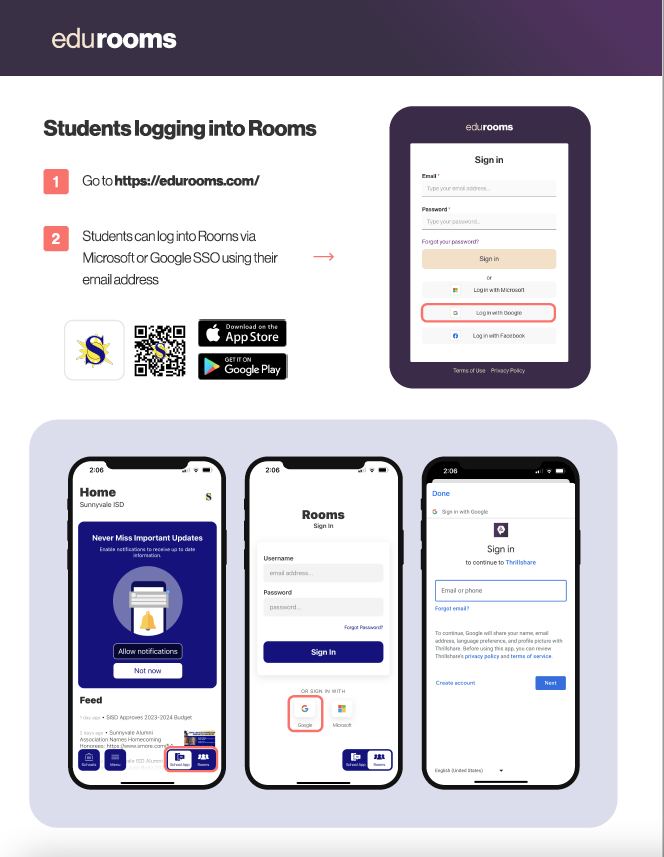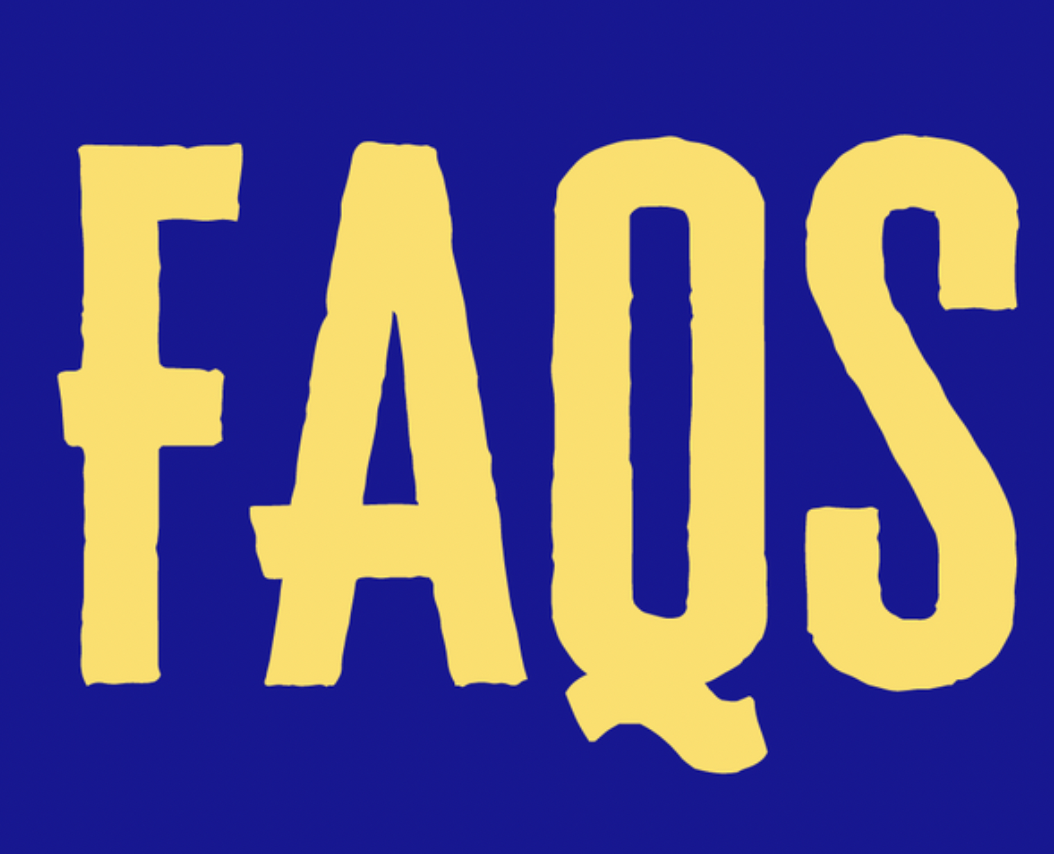About Sunnyvale ISD
Departments
Community
Family Resources
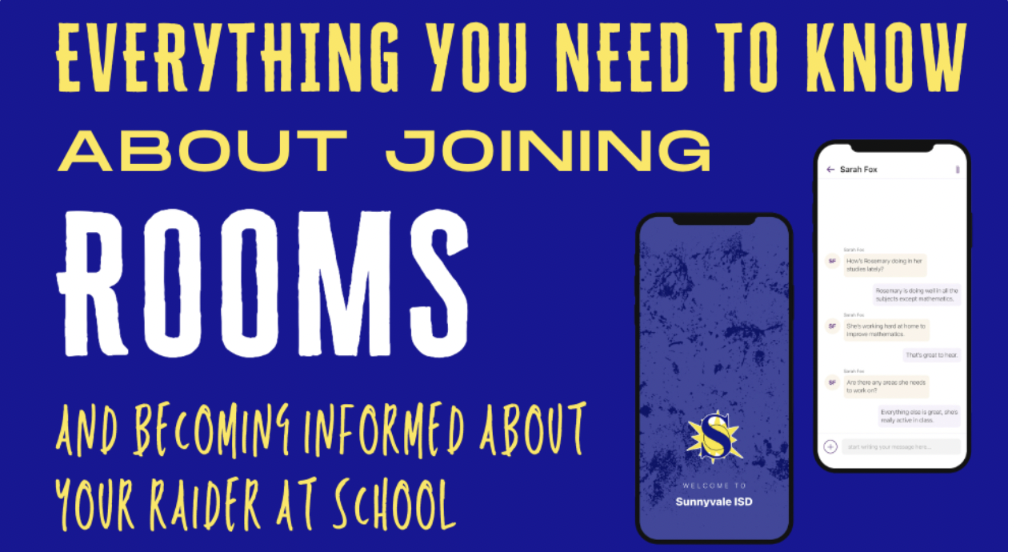
Rooms (sometimes referred to as "Edurooms") is a classroom-level two way communication tool for parents, teachers, and students to connect through this coming school year. This unified communication system is for parents and guardians to communicate with their child's teachers.
Rooms is powered by Thrillshare, a product of the company Apptegy.
Learn how to access rooms in the information below.
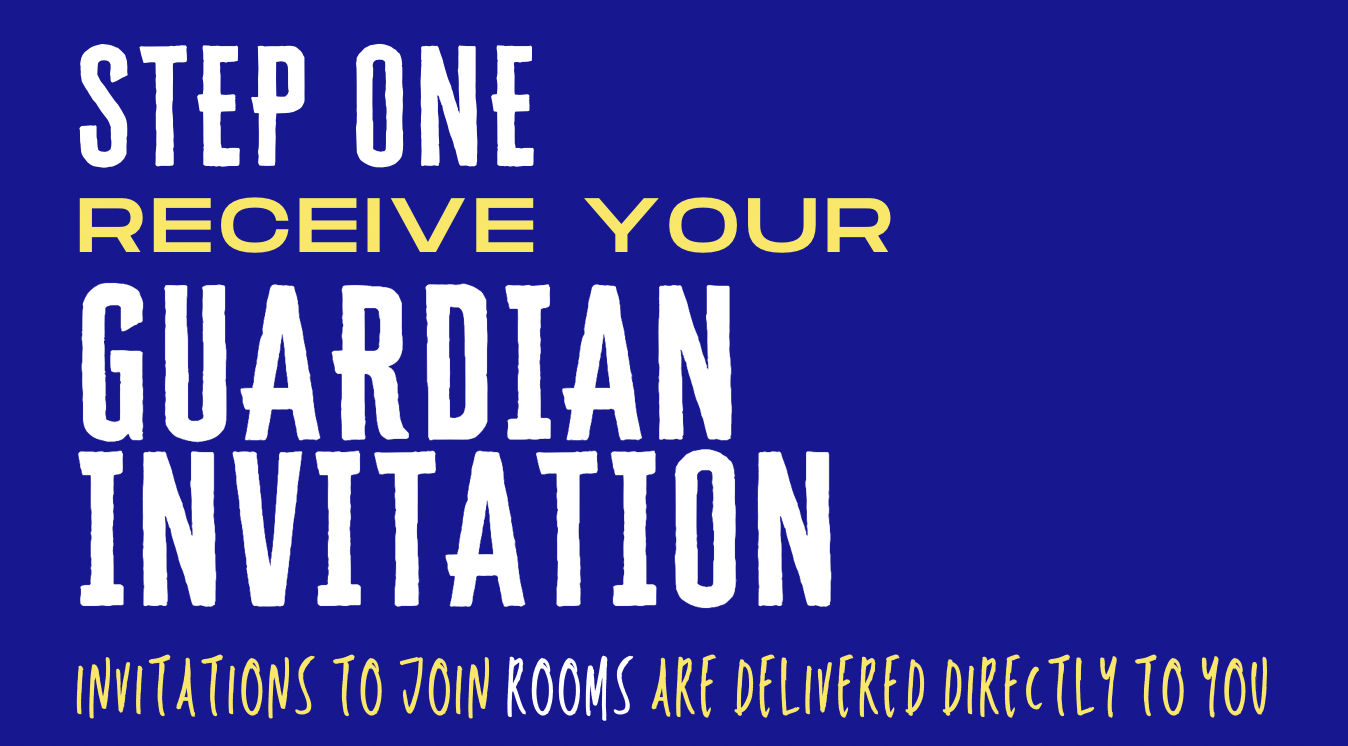
These personal invitations arrive directly to you in one of THREE WAYS: by 📥 e-mail, 📱text or 📄paper invitation. See below for step-by-step directions on how to accept each kind of invitations, along with example graphics you can print out.
One of the best parts of Rooms?
You won't have to do this again next year! Once you're attached to your Raider, you're in Rooms until he or she graduates! It's a one-time effort.🎉
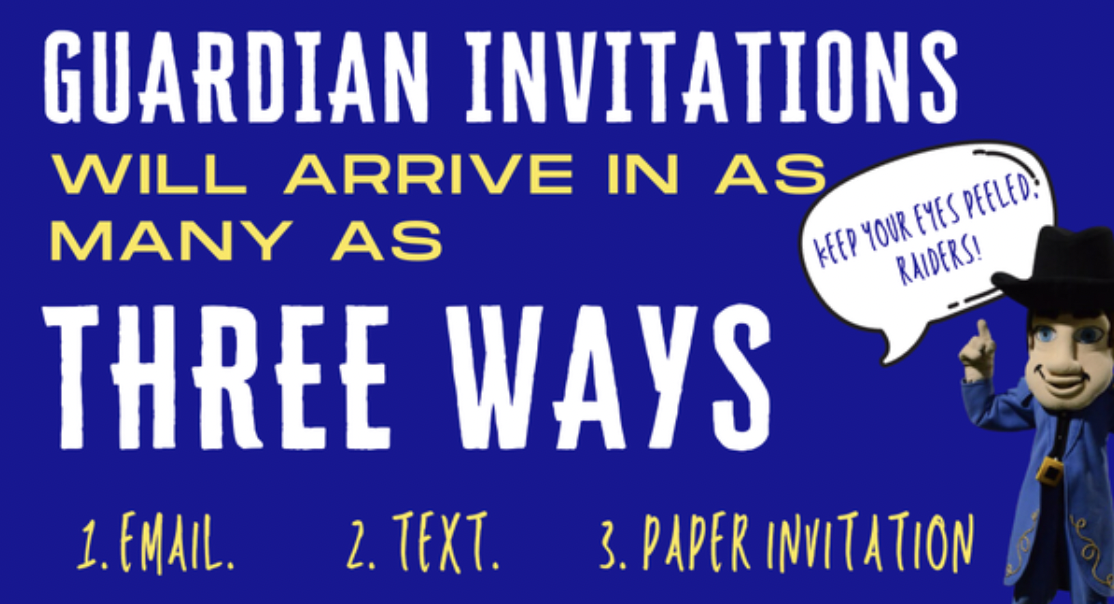
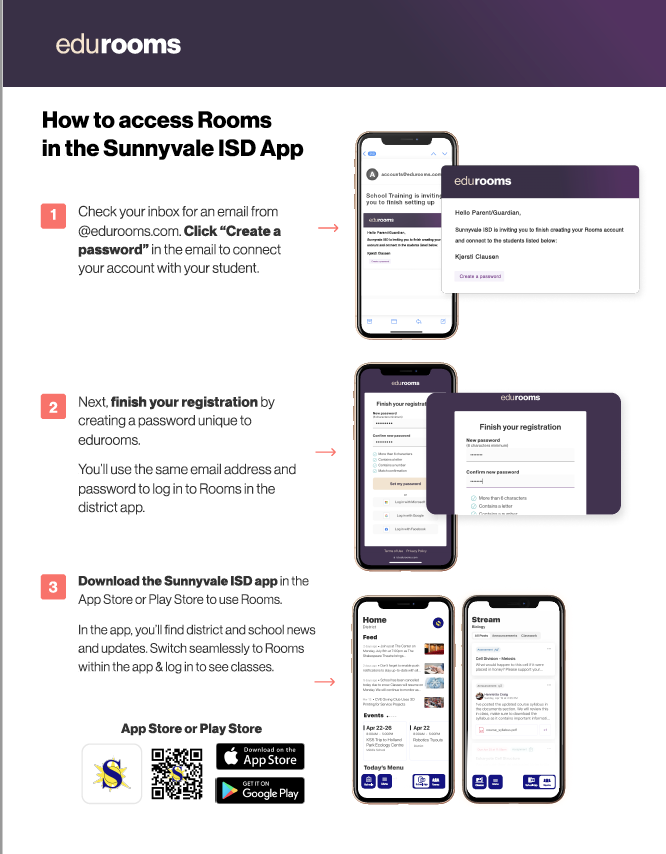
STEP 1️⃣:
Check your inbox for an email from @edurooms.com. Click "Create a password" in the e-mail to connect your account with your student.
STEP 2️⃣:
Next, finish your registration by creating a password unique to edurooms. You’ll use the same e-mail address and password to log in to Rooms, which is in the district app (Sunnyvale ISD, TX).
Step 3️⃣:
Download the SISD app
Download SISD App for iOS
Download SISD App for Android
In the app, you’ll find district and school news and updates. Switch seamlessly to Rooms (bottom right corner) within the app & log in to see classes.

The first will introduce them to Rooms with the link to to follow. The second will provide the Magic Code.
Directions:
1️⃣The Guardian invitation that you received will contain a Magic code that allows you to connect to your student.
2️⃣Upon navigating to id.edurooms.com/signup you will be prompted to provide the Magic Code.
3️⃣After providing the Magic Code, you will be asked to confirm your student. Click “Continue.”
4️⃣Provide your name and email address and click “Next” to create a password and finish registration.
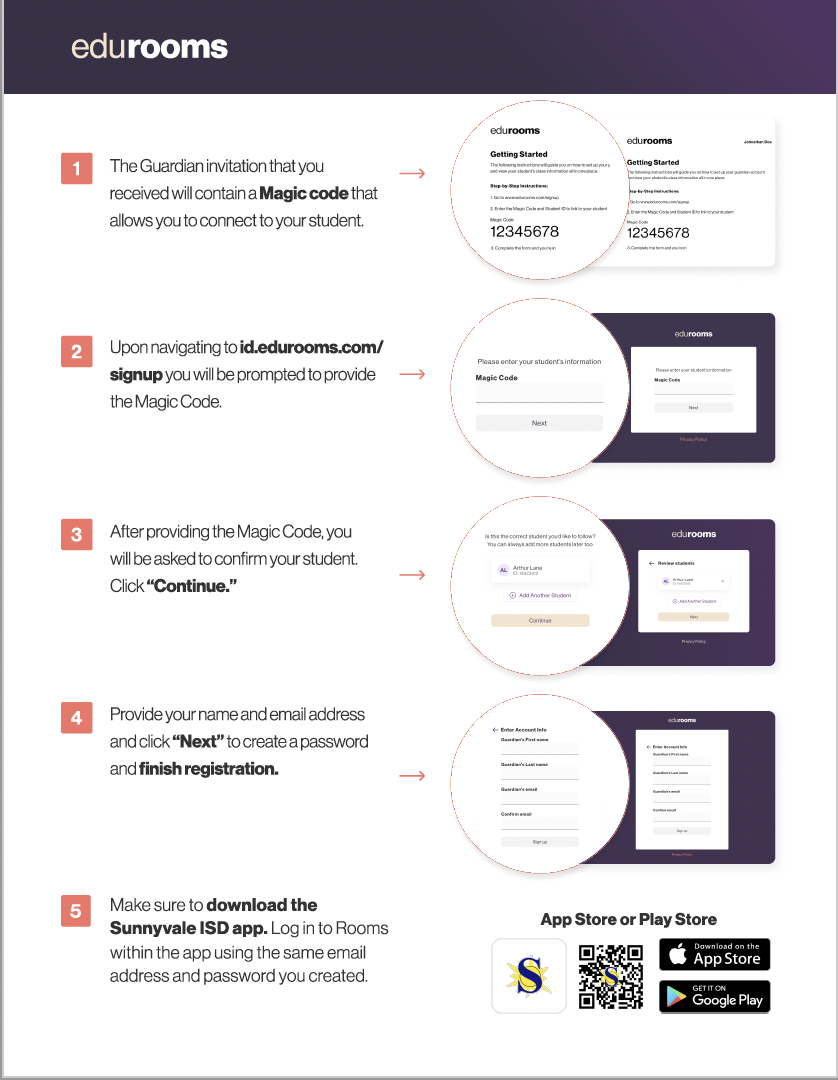
1️⃣ A teacher or staff member may provide you with a paper Guardian Invitation. The Guardian Invitation that you received will contain a Magic code that allows you to connect to your student.
2️⃣ Upon navigating to id.edurooms.com/ signup you will be prompted to provide the Magic Code.
3️⃣ After providing the Magic Code, you will be asked to confirm your student. Click “Continue.”
4️⃣ Provide your name and email address and click “Next” to create a password and finish registration.
5️⃣ Make sure to download the Sunnyvale ISD app. Log in to Rooms within the app using the same email address and password you created.
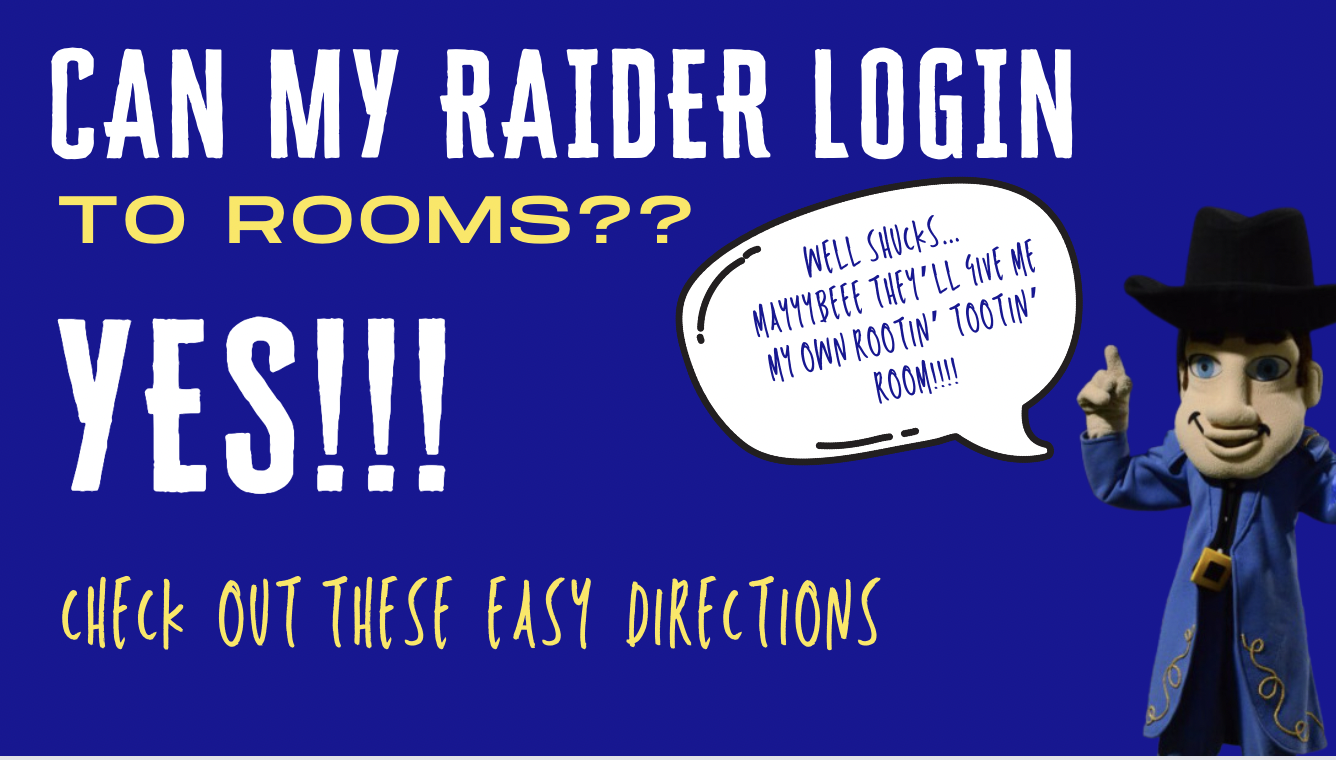
The truth is that your Raider's teacher will guide him or her on this. Many of our younger Raiders may not need to login to Rooms. However, our older Raiders may need to communicate with his or teacher and receive notifications from class. Below is directions on how students can login to Rooms.